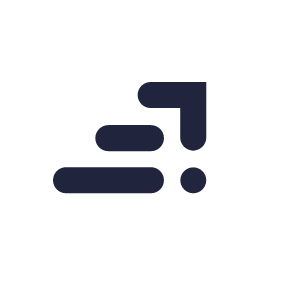Getting the exposure right
Light meter is a scale that you see in the view finder of your camera that ranges from -2..-1..0..1..2. Changing your shutter speed and aperture settings will have an impact on the exposure and the light meter will indicate the extent of the effect.
The intensity of light is measured in stops. When the light meter is at zero, that means the camera is reading the exact amount of available ambient light. Not a stop more or less.
When it’s at +1, it means you have increased the exposure by 1 stop. That means you are allowing double the amount of ambient light. At +2 you have increased the exposure by 2 stops and you are allowing 4 times the light.
When it’s at -1, you have decreased the exposure by 1 stop. That means you are allowing half the amount of light. At -2 you have decreased the exposure by 2 stops and you are allowing only a quarter of the light.

Remember that you are cutting light when you increase the shutter speed or reduce the aperture and you are letting in more light by decreasing the shutter speed or increasing the aperture size.
By increasing the aperture size, this makes the depth of field go shallow (background blur) and decreasing the aperture size makes the depth of field deeper (no blur, everything is in focus).
There is the third element, ISO. But this should be your last resort. Let’s say you are trying to freeze motion under low light and you want to do this while you have deep depth of field. So, you will be setting a high shutter speed and a small aperture size both of which will lead to cutting down the ambient light and the light meter will read somewhere between -2 and -1 or even below -2. In this case, you will need to increase the ISO to increase the light sensitivity of your camera sensor. However it’s important to remember that this will also add noise in the form of grain in your image.
Capturing colours
Getting the right colours in your image is all about setting the proper white balance. The reason it’s called white balance is because it’s how a white sheet of paper would appear under ambient light. If you are viewing the white paper under yellow light the paper will appear yellow, under blue light it will look blue. White balance will help you counter the ambient light to make sure that white appears white under any light condition. Professional photographers normally use grey cards to set the white balance. It’s basically cards that range from white to black in different shades of grey. The camera pre-sets of white balance automatically select the required white balance. However, you can also do it manually by clicking the picture of a white sheet and then reviewing and adjusting your white balance settings accordingly.

Photoshop intervention
When all else fails, you can always rely on post processing. Provided you shoot in RAW.
The camera RAW editor or Lightroom, have all the tools that you need to fix things in your image. I normally try to get it right during the shoot itself. I try to keep the editing part as a creative process and not the part where I am correcting my mistakes. It becomes tedious when you have to correct a batch of files.
You can use the exposure slider to alter the exposure as you see fit. You can also control the white balance by using the temperature slider. To enhance colour I normally use the vibrance slider instead of the saturation slider.
Like I said, I normally prefer to do it right while shooting itself but it’s nice to know that there are options.
Looking to sharpen your photography skills? Join our top-rated professional diploma in photography today!