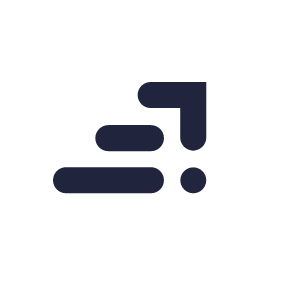HDR Photography
High Dynamic Range photography is, well, there are lot of technical reasons and explanation about this method but personally, I feel HDR is the process of making landscape shots more awesome-er.
Let’s say there is a nice sunset landscape scenery that you are looking at. You have the sun, the beautiful clouds, trees, a river flowing, birds flying around and its paradise. You want to frame that moment in time. You want to show others what you see. So you take your camera out and take a picture, but the camera is not giving you the picture that you expected. What you see on your camera is just not the same as what you were able to see with your eyes.
This is because in this scene there is a huge difference of exposure between the highlights, mid-tones and the shadows. A camera can only see one exposure level at a time. If you reduce the exposure to get the highlights right, the shadows will go too dark. If you increase the exposure to get the mid-tones and the shadows right, the highlights will be blown out. There is no middle ground here. There is no one exposure at which the camera can get all the details exposed right.
See these three images for example. Each shot at -2, 0, +2. These are called bracket images.

The -2 has good detail on the sky and the sun but the buildings have all gone dark. The shadows are just pitch black. The one at zero is quite ok but the sky has lost details. +2 is exposing the shadowed regions quite well but the sky is totally blown out now. This is a limitation in DSLRs when it comes to handling high dynamic range.
HDR photography is all about overcoming this draw back and bringing out images the way you actually see with your eyes with all the areas of the image; the highlights, shadows and mid-tones, properly exposed. What we will do here is take multiple images of the same scene at different exposure levels, choose the best exposed areas of all the images and merge them to create one image, adjust the exposure, highlights, shadows and mid-tones of the image such that they are all properly exposed.
So we will take these images that I have shown above, merge them all together and create this image.

Shooting bracket images
When you are shooting HDR images, choose a scene with high dynamic range between the highlights shadows and the mid tones. The best way of choosing a high dynamic scene is to start with shooting a sunset or sunrise where you have a lot of back lighting.
Now to shoot out bracket images. Some cameras come with an auto bracketing feature. They take the bracket images with a single click. If you do not have this feature on your camera, follow these steps. Keep the ISO at minimum.
- Set your camera on a tripod and compose the scene
- Dial in your shutter speed and aperture settings such that you are getting a perfect exposure of 0 stops. It’s best to choose an aperture size of f/8 or less to get everything in focus.
- Now take another image by setting the exposure to +2 stops. Increase the exposure by decreasing the shutter speed.
- Increase the shutter speed to get an exposure of -2 stops and take another picture.
- Vary the exposure only by changing the shutter speed. Do not change the aperture size because it will change the depth of field and create a huge difference between the images.
Here I have shot 3 bracket images. You can also choose to shoot 5 bracket images at -2, -1, 0, +1, +2. Once you are done shooting your bracket images, it’s time to head home to your computer to make you HDR image.
Things you will need
You will need two pieces of software
- Adobe Photoshop
- Google Nik Suite
The second one is a plugin that attaches itself to adobe Photoshop and light room. So you should first have Photoshop installed before installing the Google Nik suite.
You can download google Nik suite for free from their website. Just look it up in google search for the link.
Processing
- Once you have your software installed, load up the bracket images from your camera to your computer and open Photoshop.
- You will see a small window which shows various Nik plugins. Under HDR Efex Pro, click on merge (multiple image series).

- A new window will appear which will ask you to load up the bracket images. Click on Open button.
- Navigate to the bracket images and open them, then click on merge dialog.

- Now the computer will start merging images on its own. While this is happening another window will pop. This is an intermediate step.
- There are not many mistakes that you can make at this step. You can select the exposure spacing (1 stop or one third stop), ghost reduction and chromatic aberration. Make changes as you see fit and hit the create HDR button at the bottom right.

- Now your computer will start churning and mixing those bracket images to create your HDR image. Once done, it will complete the processing and show the final HDR merged image.

- On the left had side you will see various sliders to which you can make changes and tune the HDR image. On the right, you have various pre-sets that have already been made based on the settings on the left.
At this point you will have a fairly good HDR image but you will see that this image is flat. The algorithm just choses the best exposed areas of all the images and merges into one and therefore it tends to bring the shadows, highlights and mid-tones all to one single exposure level, but that’s not what we want. We want an image where these 3 aspects are properly exposed and not just equalized. That’s where you as the photographer will step in to take control. First let’s see what options you do have at your disposal at this stage. Take a look at the menu on the right hand side.
Tone compression:
Here you can adjust he intensity of the HDR merge. Adjust the sliders to the right to get a surreal painterly effect and to the left to get a dull but more realistic look. At first you will get the urge to make it all painterly but remember that subtlety is the key. Over cooking the image is going to just ruin it.
Tonality:
Here you can make the basic adjustments that you would do on any RAW or JPEG file. Adjust exposure and contrast, shadows and highlights, blacks and whites of your image. Another interesting slider here is the structure slider. This will enhance the texture and details in your image but don’t overdo this one either.
Colour:
Make adjustments to saturation, temperature (white balance) and tint if needed.
Selective adjustments:
You select any one particular area in an image and make all the changes that you have done so far only to that particular point. Once you place control point, you will be able to alter exposure contrast, saturation and structure to that point and you can change the radius on the effect as well.
Finishing:
This will let you adjust the levels and curves and add a neutral density filter and vignette. Use the sliders in each option to customize your settings. The gradual neutral density filter options are especially helpful to control over blown sky or under exposed fore ground.
Once you are done playing around with these settings click the ok button to generate your HDR image.

The image at this stage looks fine but I feel the sky has lost its details somewhere in all that HDR processing. This usually happens in HDR. Somewhere during all that HDR processing some noise gets added or some areas loose details. So we are going to restore that detail using the layer mask.
Final corrections by layer masking
If you don’t know what layer masking is, head over here. Layer masking has been discussed in length in that tutorial.
- The sky in the image that we shot at -2 stops seems to be the best. So in layers panel, place the HDR image on top layer and the -2 stop image at the bottom layer.
- Layer mask the top layer on the bottom layer
- With a soft brush at opacity around 20% start painting over the sky. This will bring the sky from the -2 stops layer to our HDR image.
Once done painting, merge all the layers into one and save your HDR image.

And that’s about it
I cannot stress this enough. Remember that subtlety is the key. HDR process lets you do a lot of editing by giving you various adjustment sliders. In the beginning chances are you will get confused as to which ones to use and to what extent. As you go on editing your HDR images, this understanding will come through practice and experience.
Looking to sharpen your photography skills? Join our top-rated professional diploma in photography today!