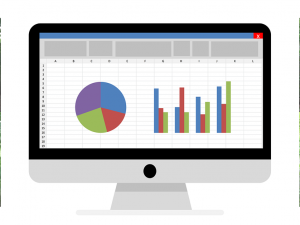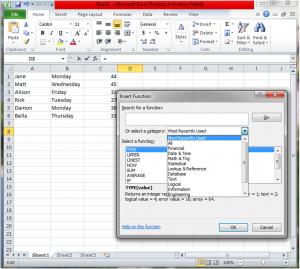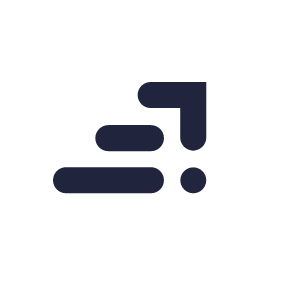Microsoft Office Excel is one tool that helps manage large amounts of data with ease. From storage, maintenance, tracking, and modifications to analysis, Excel helps businesses handle it all with no fuss.
In areas like accounting, budgeting, and sales, many businesses rely on Microsoft Excel as it gets the work done with greater efficiency compared to other software. Having such a wide range of applications, Excel is one tool adopted by businesses from all areas.
From managing finances and handling data to predicting trends essential for marketing strategies, uses of Excel are limitless and this makes it a versatile software. After knowing this it is no surprise that individuals skilled in excel are highly valued and in demand. Regardless of the field of specialization, having Excel skills will benefit any professional. It is one of those skills that give individuals an edge over their competitors.
We’re all aware of the basics of the Microsoft Excel but there’s more to what meets the eye. There are many advanced features in Excel that very few know and that’s exactly what we are going to learn today.
But before that, if you have a nagging voice inside your head asking you why should you have advanced excel skills, here’s why:
- Saves time and gives instantaneous results
- Improves management skills
- Adds value to your resume
- Increases productivity
- Better analysis of data
After extensive research, we’ve curated a list of 10 advanced Excel skills and functions you can use to improve efficiency.
1) Visual representation using Excel Charts:
For instance, if you are making a business report that is to be used to analyze the progress made over a period of time, you can use the conventional method by choosing tabular columns and numbers to represent the data. That would be an easy but boring option. Using the functionality of Excel, you can create a chart to represent the same data, but in a more interesting way.
Benefits:
- Better understanding
- Makes the process of interpretation of data easier
- Improved analysis and conclusion
2) Using the VLOOKUP Function
The VLOOKUP Function in Excel is a boon to many businesses. It helps locate similar data from the pool of data available. It is a built-in function that can be used to search and compare data.
The syntax for the VLOOKUP Function is shown below [highlighted_text]VLOOKUP( value, table, index_number, [approximate_match] )[/highlighted_text]
Here you can add the value that needs to be searched along with the parameters or conditions that need to be considered in the process. The function will run these commands and provide results.
Now it is time to delve deeper into the functions that make Excel such a versatile tool and often come handy in almost every part of operating a business.
On clicking the fx button in Excel, you’ll find all the prewritten formulas that’ll help perform an operation based on your requirements. Below is an image displaying the several built-in functions of Microsoft Excel.
3) IF Function
The IF Function in Excel can be used to test a condition. It performs the logic and returns a value of TRUE or FALSE based on the condition you enter. If the condition satisfies, TRUE is returned and in case it doesn’t, then FALSE is displayed. It is one of the most used logical functions.
4) SUMIF Function
As the name itself suggests, this function not only tests the condition but also allows you to get the sum of a list of variables you choose. It adds all the numbers in the selected cells and tests the given condition.
5) AND Function
When you have to test several conditions at once AND function will be your go-to option. It is one of the most popular logical functions of Excel as it tests the given conditions at once and returns the value TRUE if satisfied and displays FALSE when failed. This function seems even more useful when used in combination with other functions.
6) OR Function
The OR function is similar to the IF function but with just one difference. Using OR function in Excel, you can test multiple conditions at the same time.
7) NOW Function
When working in Excel, we often find ourselves typing dates, months or time repeatedly in a spreadsheet because it is an essential part of the data. With the NOW function you can skip this tedious task as it enters the present date and time automatically.
8) Text changing Functions
There are instances where we want to format the text and have to do it manually. Not if you use the built-in Text functions available in Excel. This function allows you to change the text from uppercase to lowercase or vice-versa, eliminate spaces between words, join multiple words into one and even helps you find repeated words.
9) PV Function
The Excel PV Function is an advanced Excel function that returns the present value of an investment. It can be found in the drop-down categorized under the financial functions. This function can be used to calculate the present payments with a constant interest rate and also to find the present value of future cash flows.
10) CONVERT() Function for unit conversions
The CONVERT() Function in Excel falls under the Engineering category. This function can convert a set of data from one unit to another which means you no longer have to rely on calculators or rummage through Google results for conversions.
Although the list ends here, the benefits and applications of Excel Functions are endless.
In conclusion, getting trained in Advance Excel will provide great insights into the latest and advanced features of Microsoft Excel. Advanced Excel skills will bring you better job opportunities as you provide more value to the employers compared to those who struggle with the mouse when using Excel. It might seem like a trivial skill but holds great value as you grow further in your career. Having a certification in Advanced Excel means better marketability, increased pay and a higher rate of productivity.
Looking to sharpen your investing skills and financial functions in excel? Join our top-rated professional diploma in financial trading & investment today!