Course Content
Diploma in new excel
Setting the stage
This lesson sets the stage being the Excel workspace. It covers the very basics of navigating Excel starting from opening and closing a workbook. You will get an introduction to the keyboard shortcuts, basic formatting and even four basic functions. The lesson ends with a practical where you will use all the skills acquired throughout the lesson to do simple data entries and create your first list.
The blank canvas
This lesson focuses on our blank canvas upon, which to create spreadsheet masterpieces. It builds on the basics of lesson 1 and introduces even more formatting options. Here you will learn about managing data across more than one worksheet and more than one workbook. You will venture into the Insert tab and create your first table.
Sheets, tables, and things
This lesson focuses on the area in Excel where few dares to venture, so we go backstage to look at the File tab. This lesson also focuses on a tool for working efficiently in Excel by linking cells, worksheets and workbook and a new function, the handy SUMIF, is unpacked to add to your repertoire of functions.
Keep organised
This lesson pays special attention to tools to keep organised in Excel. This includes exploring simple date functions, sorting, and filtering data. A key concept is explained, being absolute and relative referencing that will stand you in good stead to be able to work even more efficiently in Excel.
The code of conduct
This lesson focuses on the integrity of data and the skills acquired to do so comprise using outlines to group data, flash fill, removing duplicates, adding control checks, using spellcheck and creating basic dropdown lists. Added extras will be learning another function, AVERAGE as well using cell styles and the thesaurus.
Lights, camera, action!
This is a very practical lesson and covers one of the main acts, charts and graphs. These are the stars of the show being the tools you can use to visually represent your data and adds professionalism to any spreadsheet or report. This lesson covers two basic types of graphs, which will be more the sufficient to get you started with presenting meaningful data.
Getting into shape
This lesson is also very practical and fun where you get to be a bit more creative. You can add your personal touch to presentations by adding in shapes or using SmartArt to illustrate information in a particular way. Other useful tools that will be covered include people graphs, slicers, icons and 3D models.
Keep it clean
This is an action-packed lesson with a focus on using accurate data. The first step to achieving accurate data is ensuring it is cleaned. To do this you will learn the TRIM and CLEAN functions. You will take sorting one step further to be able to sort using multiple levels and highlight duplicate records using conditional formatting. You will also learn some extra keyboard shortcuts to find data quickly. This lesson also covers print settings, so you can keep hard copies of your hard work after finalising your data.
Creating footprints
The lesson focuses on creating footsteps for someone to follow in as we will be learning all about templates, what templates are available and even how to create your very own template. Added extras covered will be building on conditional formatting and uncovering the options available to us in this useful command. If you are all for saving trees, this lesson will also show you ways to create PDF versions of your workbook.
A helping hand
There are many safety nets available in Excel with multiple ways to access the Help function being the key one. This lesson focuses on all the support available to Excel users and how to access them within the application. We will also discuss customising the Excel workspace to make it really feel like home. Being the last lesson for Module 1, this lesson will culminate all the basic skills acquired throughout the module into an exciting mini project, where you will create your very own personal monthly budget template that you can begin using straight-away.
Intermediate in new excel
Setting the stage
This lesson sets the stage being the Excel workspace. It covers the very basics of navigating Excel starting from opening and closing a workbook. You will get an introduction to the keyboard shortcuts, basic formatting and even four basic functions. The lesson ends with a practical where you will use all the skills acquired throughout the lesson to do simple data entries and create your first list.
The blank canvas
This lesson focuses on our blank canvas upon, which to create spreadsheet masterpieces. It builds on the basics of lesson 1 and introduces even more formatting options. Here you will learn about managing data across more than one worksheet and more than one workbook. You will venture into the Insert tab and create your first table.
Sheets, tables, and things
This lesson focuses on the area in Excel where few dares to venture, so we go backstage to look at the File tab. This lesson also focuses on a tool for working efficiently in Excel by linking cells, worksheets and workbook and a new function, the handy SUMIF, is unpacked to add to your repertoire of functions.
Keep organised
This lesson pays special attention to tools to keep organised in Excel. This includes exploring simple date functions, sorting, and filtering data. A key concept is explained, being absolute and relative referencing that will stand you in good stead to be able to work even more efficiently in Excel.
The code of conduct
This lesson focuses on the integrity of data and the skills acquired to do so comprise using outlines to group data, flash fill, removing duplicates, adding control checks, using spellcheck and creating basic dropdown lists. Added extras will be learning another function, AVERAGE as well using cell styles and the thesaurus.
Lights, camera, action!
This is a very practical lesson and covers one of the main acts, charts and graphs. These are the stars of the show being the tools you can use to visually represent your data and adds professionalism to any spreadsheet or report. This lesson covers two basic types of graphs, which will be more the sufficient to get you started with presenting meaningful data.
Getting into shape
This lesson is also very practical and fun where you get to be a bit more creative. You can add your personal touch to presentations by adding in shapes or using SmartArt to illustrate information in a particular way. Other useful tools that will be covered include people graphs, slicers, icons and 3D models.
Keep it clean
This is an action-packed lesson with a focus on using accurate data. The first step to achieving accurate data is ensuring it is cleaned. To do this you will learn the TRIM and CLEAN functions. You will take sorting one step further to be able to sort using multiple levels and highlight duplicate records using conditional formatting. You will also learn some extra keyboard shortcuts to find data quickly. This lesson also covers print settings, so you can keep hard copies of your hard work after finalising your data.
Creating footprints
The lesson focuses on creating footsteps for someone to follow in as we will be learning all about templates, what templates are available and even how to create your very own template. Added extras covered will be building on conditional formatting and uncovering the options available to us in this useful command. If you are all for saving trees, this lesson will also show you ways to create PDF versions of your workbook.
A helping hand
There are many safety nets available in Excel with multiple ways to access the Help function being the key one. This lesson focuses on all the support available to Excel users and how to access them within the application. We will also discuss customising the Excel workspace to make it really feel like home. Being the last lesson for Module 1, this lesson will culminate all the basic skills acquired throughout the module into an exciting mini project, where you will create your very own personal monthly budget template that you can begin using straight-away.
Advanced in new excel
More Functions and Formulae
A more complex look at the variety of available functions and formulae.Topics covered in this module include: - More Functions and Formulae - Naming cells and ranges - Common worksheet errors - Displaying and printing formulae - Using the COUNT function 5 - Using the IF function - Exercise / Solutions - Summary
Automating Your Work with Macros
How to generate and run Macros to make workflow more quickly and smoothly.Topics covered in this module include: - Automating Your Work with Macros - Recording a macro - Replaying a macro - Exercise / Solutions - Summary
Importing Data
Using Data from a variety of external sources and how to effectively import it into Excel. Topics covered in this module include: - Importing Data - Importing from text files - Importing from Microsoft Access - Exercise / Solutions - Summary
Working with Tables
How to generate tables and use the versatile range of options to filter and view the data. Topics covered in this module include: - Working with Tables - Sorting a table of records - Filtering a table of records - Subtotalling a table of records - Exercise / Solutions - Summary
Creating and Formatting Data
Viewing data within a Workbook more efficiently by changing the format and additional formatting options. Topics covered in this module include: - Creating and Formatting Data - Combining cell contents - Using conditional formatting - Creating a custom number format - Creating a custom date format - Creating and applying a style - Exercise / Solutions - Summary
Creating and Formatting Content
Adding external or internal content to enhance Workbooks. Topics covered in this module include: - Creating and Formatting Content - Inserting clip art - Inserting graphics - Moving graphics - Resizing graphics - Formatting graphics - Creating and modifying diagrams - Moving and resizing diagrams - Formatting diagrams - Annotating a chart - Filling data series with pictures - Changing the chart type - Manipulating pie charts - Selecting and saving a chart template - Exercise / Solutions - Summary
Thesaurus and Research
Using the Thesaurus and Research options to highlight and correctly collate external sources. Topics covered in this module include: - Using the Research Tool - Using the Thesaurus to find synonyms - Using research services - Exercise / Solutions - Summary
Validating Data
How to set Validation to ensure that errors are not introduced into a Workbook. Topics covered in this module include: - Validating Data - Using totals as visual checks - Using formulae for automatic checks] - Using the Range Finder - Auditing a worksheet - Using error checking - Watching and evaluating formulae - Exercise / Solutions - Summary
Proficient in new excel
Importing Data into Excel
How to import data from external sources, Databases, Websites as well as other Workbooks into Excel.Topics covered in this module include: - Importing Data into Excel - Importing from an external data source - Using a database query -Importing data from a Web page - Exercise / Solutions - Summary
Advanced Tables
A more complex look at data management by using Tables in Excel. Topics covered in this module include: - Advanced Working with Tables - Creating an modifying a table - Using data forms to manage tables - Using advanced filters - Using subtotals - Grouping and outlining data - Using data validation - Circling invalid data - Exercise / Solutions - Summary
Analysing Data with Automated Tools
Using automated tools for data and validation. Topics covered in this module include: - Analysing Data with Automated Tools - Using the Analysis ToolPak - Using Goal Seek - Using a data table - Using the Solver - Exercise / Solutions - Summary
Analysing Data with Scenarios
Setting Scenarios to ascertain a variety of 'What if?' results. Topics covered in this module include: - Analysing Data with Scenarios - Creating and showing scenarios - Merging scenarios - Creating a scenario report - Exercise / Solutions - Summary
Using Pivot Tables and Pivot Charts
How to use Pivot Tables and generating Pivot Charts. Topics covered in this module include: - Using PivotTables and PivotCharts - Creating a PivotTable report - Specifying the data to analyse - Modifying a PivotTable report - Updating a PivotTable - Grouping dates in a PivotTable - Using the Report Filter area - Drilling down to the detail - Changing the type of calculation - Filtering in a PivotTable - Grouping data in a PivotTable - Sorting PivotTables - Formatting a PivotTable - Charting a PivotTable - Exercise / Solutions - Summary
Analysing Data with Functions
Using the wide range of Excel functions to analyse data. Topics covered in this module include: - Analysing Data with Functions - Using the Lookup functions - Using the Conditional Sum Wizard - Using Database functions - Exercise / Solutions - Summary
Protecting Cells, Sheets and Workbooks
Setting security and passwords to protect data stored on Worksheets as well as hiding functions and files. Topics covered in this module include: - Protecting Cells, Sheets, and Books - Protecting cells - Protecting worksheets - Protecting workbooks - Attaching and viewing digital signatures - Adjusting macro settings - Exercise / Solutions - Summary
Collaborating With Others
How to share data and Workbooks with others in a workgroup as well as other collaborators online.Topics covered in this module include: - Collaborating with Others - Creating a shared workbook - Viewing and removing users - Resolving conflicting changes - Viewing the change history - Comparing and merging workbooks - Tracking changes to a workbook - Accepting and rejecting changes - Removing workbook sharing - Exercise / Solutions - Summary
Managing Data and Workbooks
Correctly managing Data and Workbooks for effective and efficient Saving and Storage. Topics covered in this module include: - Managing Data and Workbooks - Publishing workbooks as Web pages - Creating a workbook template - Editing a workbook template - Consolidating worksheets - Hiding columns, rows, sheets, and books - Saving a custom view - Viewing and changing workbook properties - Exercise / Solutions - Summary





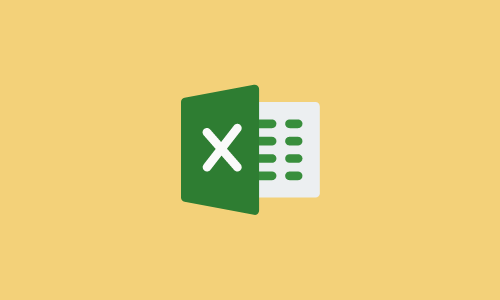


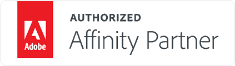













4.5
4.8